The Schedule page is your main source of information for CS2103/T. You will need to refer to it weekly. For an overview of the full schedule, refer to the Full Timeline page.
More details for the upcoming weeks will be added as the weeks progress. In general, information given for more than 1 week into the future should be treated as tentative.
Browser Compatibility
Most of this will work on most mainstream Browsers, but embedded slides are best viewed using Chrome.
Information Layers
This book tries to layer information so that readers can decide to omit less important layers if they wish to.
More important information are in bold or highlighted while less important information are dimmed or in collapsed panels such as the below.
Some less important info in a minimized panel
Less important info
Some less important info in a boarder-less panel
Less important info
Some less important info in a panel
Less important info
Tabs indicate alternative formats of the same content (e.g. video vs text). You can choose the one you like and ignore the other tabs.
Some textual description of X
Video describing X
Dotted underlines indicate tool tips (activated by hovering over it) and dashed underlines indicate modal windows (activated by clicking) containing additional information.
Tooltip ExampleThis website uses a star rating system to indicate the priority level of contents.
Admin Module Expectations → Star Rating System
Conventions Used
Shorthand Headings
Meaning of some shortened headings:
-
What : the meaning of the concept in concern
Example
-
Why : the motivation behind the concept in concern
Example
-
How : the usage of the concept in concern
Example
-
When : the pros and cons of the concept in concern, when to use the concept
Example
Boxed-Text Styles
Meaning of Icons
extra : tangential info, can be ignored if not interested
: direct link to the LO. Ctrl+Click to open the LO in new window/tab.
: learning outcomes
: prerequisite learning outcome
: examples
: resources
: exercises
: printable version
: preview/more info
: video
: textual description
: slides
: output produced by running code
question without answer
question with answer
: tasks to do
: lecture
: tutorial
: evidence you can use to prove you have achieved a learning outcome
⏰ : deadline
Searching for keywords
Use the search box in the top navigation bar to search for keywords in the website pages. If you cannot find the content related to a keyword, let us know by posting in the forum so that we can add the missing keyword to our search index.
Saving as PDF Files
-
Use Chrome to load the page you want to save as pdf.
-
Click on the
Printoption in Chrome’s menu. -
Set the destination to
Save as PDF, then clickSaveto save a copy of the file in PDF format. For best results, use the settings indicated in the screenshot below.
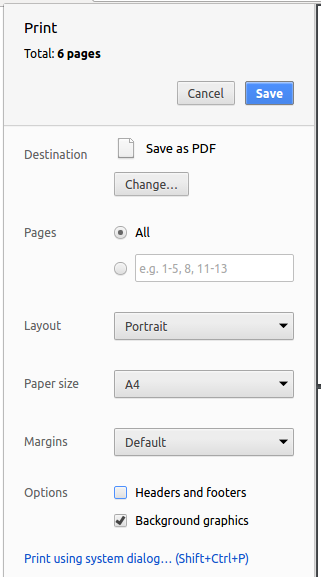
Printing Textbook Content
Printer-friendly version (indicated by icon) have been provided for each chapter and the whole book. You can use them for saving as pdf files or printing.
Making this Website Better
This website was generated using the MarkBind software developed at NUS. We welcome bug reports, suggestions, and contributions, to be submitted at the website issue tracker.